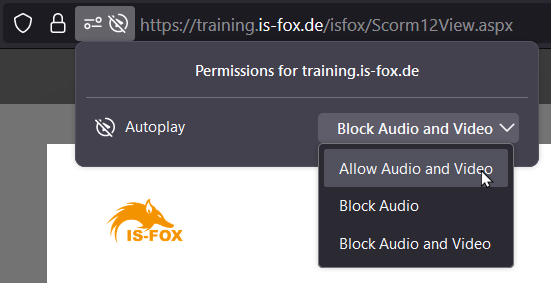If the above tips do not solve your problem, you are welcome to contact support@is-fox.de (if you have any problems with IS-FOX courses 😉). However, we ask you to observe the following rules:
1. Describe errors as precisely as possible
For a structured error analysis, we first need a precise description of the error.
- Bad description: "The e-learning is not working".
- Good description: "I started the e-learning in the Firefox browser via the link from our LMS. The browser opens another window, but no content is displayed, the window remains gray".
Ideally, you should also add meaningful screenshots.
2. Include technical details
In addition to the actual error description, technical details are essential for us:
- Which browser is used? In which version?
- Which end device is being used? A PC / notebook? A tablet? A virtual system (Citrix)?
3. Localize the error yourself
Unfortunately, as with any IT system, an error in an e-learning course can always have various causes:
- An error / misconfiguration in the e-learning course,
- An error/misconfiguration in the learning management software (LMS),
- An error/misconfiguration in the device used (operating system, browser, configuration, security settings, etc.),
- An error / misconfiguration in the network communication (poor connection, firewall or proxy settings, etc.),
- An unfortunate combination of the above.
Since there is only a certain probability that the error is caused by our e-learning course, there is also only a certain probability that we can contribute to the solution. You should therefore first carry out a typical IT troubleshooting:
|
Question
|
What conclusions can be drawn?
|
| Can you reproduce the error on the affected device? |
YES: good, because that means we can basically perform troubleshooting.
NO: Unfortunately, non-reproducible errors have any number of causes and cannot be thoroughly investigated. This is why some IT experts claim that the systems are "alive".
|
| Can you reproduce the error on the affected device with an alternative browser? |
YES: either the device, the E-learning course or the learning management software causes the error.
NO: obviously, the first browser causes the error.
|
| Can you reproduce the error on the affected device with another course? |
YES: either the device or the learning management software causes the error.
NO: it seems that the e-learning course causes the error.
|
| Can you reproduce the error on another standard IT device in your company? |
YES: we should troubleshoot in the e-learning course and the learning management software.
NO: the error seems to be closer to the device than to the e-learning course. The troubleshooting should therefore focus on the affected device.
|
| Does the error affect only a few users or does it occur for many / all users? |
ONLY SPORADIC: the error is probably caused by the devices used (browser / version / configuration).
AREAWIDE: the error seems to be in the e-learning course or learning management software.
|
| |
|
Please perform this troubleshooting before contacting our support. Unfortunately, we cannot take over this task for you.